The mail client Mozilla weblog natively integrates a chat feature. However, if you do not use it you may turn off a few clicks. Let's see how.
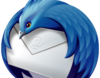
Using Mozilla Thunderbird for years in all my computers. With my IMAP Gmail addresses configured in such a way that the mail remains and is managed directly on the server, Thunderbird covers fully the role of client for Gmail in my case. However, there are very many mail setup and customizations that can be applied in this software.
In the course of time have also been introduced numerous complementary functionality, including the chat, as seen in the button bar at the top.

As I said earlier, that I only use Thunderbird to manage the mail does not have interest in having a chat available, which also must be configured.
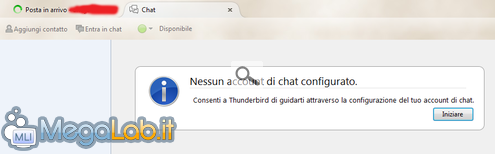
Disable it completely is very simple. Open the main menu (the button is usually located in the upper right corner).
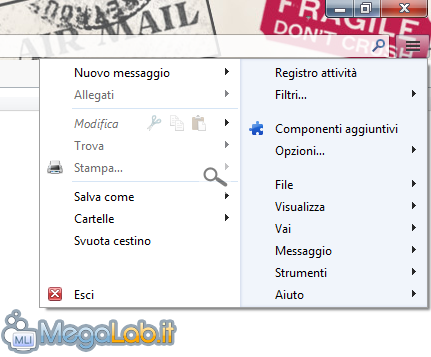
Click on Options, then let us go to Advanced.
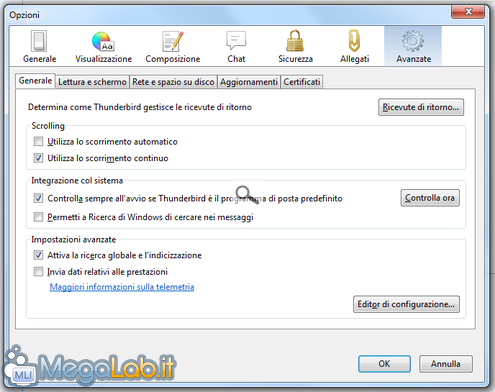
Click on Configuration Editor.
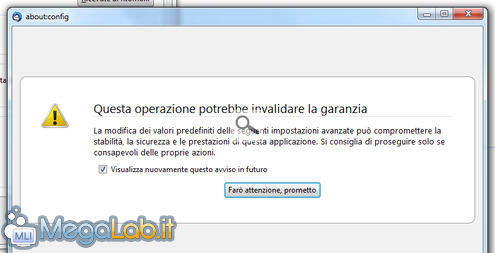
Confirm the risk of voiding the warranty and will face a list of keys and values. In the search box we type chat and look at the results.
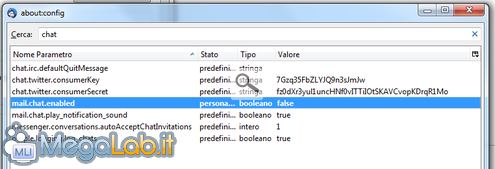
With a double-click mail.chat.enabled, then the value from true to false and a simple restart of the program we will have completely deserted the functionality that will be gone from the main interface and program options.
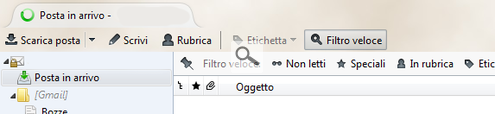
To enable it, simply run the procedure reported here going from false to true.
See Pictures and Read more : Disable chat in Mozilla Thunderbird
ไม่มีความคิดเห็น:
แสดงความคิดเห็น