Methods for starting a program at the same time when the operating system are essentially two: using Startup (as we saw) or the registry. In this article we look at the second of the two cases, more complicated and targeted at power users.
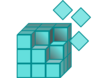
The users who use Thunderbird as your email program on your computer are now many. Some of them also make use of the book, maybe that is the same as Gmail kept up to date by synchronizing.
Well, some time ago I received a call from a friend who complains about the presence of a long series of addresses in his address book. After a series of questions to understand the problem, I discovered that he was referring to the collected addresses which can be accessed from the Address book.

What are
Addresses collected Thunderbird, along the lines of those of Gmail, Thunderbird are all those who took part because we used them as recipients of our emails or have received emails from senders not listed in the phone book and chose to view remote images.
These are the two cases where Thunderbird saves an address in this list, independent of our personal address book. If neglected, this list may become very extensive, as shown by the arrows in the image above.
How to get rid of
Avoid this unwanted rescue of the address is simple. Let us go through the options button in the upper right. We click and then click Composition and then the Addresses.
We click on the Automatically add outgoing e-mail recipient to so that there is no check mark.
After you have done this and confirmed with Ok, we can proceed to the manual emptying the list of addresses collected, but we're not done.
Disfiamocene forever
In fact, the process is not yet complete. First, in fact, as I pointed out are two circumstances in which the addresses are automatically added to the list. One is the outgoing, the other is made from images. To ensure that images are always loaded and the address is not added to the directory, we need to make a change to the advanced configuration of Thunderbird. Let's move on the Advanced and click on Configuration Editor.
We confirm the will to void the warranty and try remote_image in the text field.
At this point, double-click on the only result of this work will take the value from true to false.
It should be noted, however, that with this method the images of emails from recipients in the address book will always be shown. In this case, therefore, if you usually receive numerous phishing emails, you should not enable this configuration because of the risk you take in automatically upload images which may contain malicious code.
Also if you decide to proceed, this change will complete the process and from now on you will not have to worry about the addresses collected Thunderbird.
The users who use Thunderbird as your email program on your computer are now many. Some of them also make use of the book, maybe that is the same as Gmail kept up to date by synchronizing.
Well, some time ago I received a call from a friend who complains about the presence of a long series of addresses in his address book. After a series of questions to understand the problem, I discovered that he was referring to the collected addresses which can be accessed from the Address book.
What are
Addresses collected Thunderbird, along the lines of those of Gmail, Thunderbird are all those who took part because we used them as recipients of our emails or have received emails from senders not listed in the phone book and chose to view remote images.
These are the two cases where Thunderbird saves an address in this list, independent of our personal address book. If neglected, this list may become very extensive, as shown by the arrows in the image above.
How to get rid of
Avoid this unwanted rescue of the address is simple. Let us go through the options button in the upper right. We click and then click Composition and then the Addresses.
We click on the Automatically add outgoing e-mail recipient to so that there is no check mark.
After you have done this and confirmed with Ok, we can proceed to the manual emptying the list of addresses collected, but we're not done.
Disfiamocene forever
In fact, the process is not yet complete. First, in fact, as I pointed out are two circumstances in which the addresses are automatically added to the list. One is the outgoing, the other is made from images. To ensure that images are always loaded and the address is not added to the directory, we need to make a change to the advanced configuration of Thunderbird. Let's move on the Advanced and click on Configuration Editor.
We confirm the will to void the warranty and try remote_image in the text field.
At this point, double-click on the only result of this work will take the value from true to false.
It should be noted, however, that with this method the images of emails from recipients in the address book will always be shown. In this case, therefore, if you usually receive numerous phishing emails, you should not enable this configuration because of the risk you take in automatically upload images which may contain malicious code.
Also if you decide to proceed, this change will complete the process and from now on you will not have to worry about the addresses collected Thunderbird.
Some time ago, MegaLab.it dealt Execution automatic as possible to start programs with the computers when they do not have the right to do so themselves.
This procedure, however, requires the creation of a link (even within the same directory Autorun) application we are interested in because you can not "copy" the application directly involved (unless is a standalone application).
In addition, there is no way to set the start "once" because the program will continue to start at the same time every time you turn on your computer. Finally, users will see the files directly into the startup folder "Startup" in the Start menu.
These reasons lead me to desist: copy a file to make it run automatically start with the computer, in my opinion, is not always the best solution.
Before proceeding, I should like to point out that the above reasons should not force you to not use this method if you know a priori that the file that you want to start automatically weigh the benefits if you do not want (or can not) use the register, copy the link into autorun is surely preferable to the proceedings. As below is more suitable for those who prefer to work with the registry rather than creating application links in folders.
Then introduce the method with the system registry, which varies depending on the behavior you want to achieve.
Open the registry
Now you know who is the protagonist, so with the keyboard shortcut Win + R will open the window Run where data typed regedit followed by Sending.
The method, in my opinion, best to complete this procedure is to ask questions.
The current user or all users?
Especially in a business setting where you use the multi-user must know where to act:
[Tt1] for all users HKEY_CURRENT_USER for the current user
Once you have established the intervention area and open the key on, open the keys until you get to SOFTWARE Microsoft Windows CurrentVersion. For the moment, let's stop here.
Start at one time or forever?
At this point we must understand if we want to do is to always or only once. If, on your home computer, this thing seems quite insignificant (the answer is obviously "always") within the company the issue might be different. Think for example, system administrators who, after making major changes, they need to run a command file to the next authentication. In this case, they have an interest that the file is executed once and then "forgot".
When we set this too, we will open:
The key Run if the file must be sent to each authentication The key RunOnce if the file should start once
Once you have a route in the form HKEY_CURRENT_USER Software Microsoft Windows CurrentVersion Run (which would start as a permanent program for the current user), we are ready to proceed and to create value.
See Pictures and Read more : Start a program with the operating system
ไม่มีความคิดเห็น:
แสดงความคิดเห็น