Let's look at a handy freeware utility that allows you to capture a portion of the screen and then extrapolate the words contained in it.
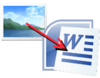
Many times there may be've had to return (perhaps in an e-mail or in our MegaForum) a portion of text.
It is obviously very simple if you can make a copy / paste, but can become tedious and time if it is not allowed. Let me give an example.
Let's assume that it is necessary to return the text contained in this program because it is impossible to copy.
As you can see, the words are many and bring them manually is very long. The solution might be to grab a screenshot, although this is not the best choice, especially if the text is necessarily expressed in characters.
The solution to this dilemma exists, and is freeware and stand-alone: his name is JOCR.
Limitations
The program, however, presents a major limitation to use it, in fact, must be installed on the PC version of Microsoft Office 2003.
To work, in fact, JOCR relies to some components of the suite, if you will not detect the presence of Office, in fact, the application will offer this error message when you try to get the text.
Secondly, but this is a decidedly more marginal utility is only available in English, although its operation is very straightforward.
How it works
After downloading the application, run the executable, and you will immediately interface of the program.
First you need to capture the portion of the screen that contains the text you want to extrapolate, it is irrelevant how the text appears, which is contained in an image or a program interface.
There are three choices:
Capture Region : Allows you to manually select an area of the dektop Capture Desktop : Capture Capture the entire screen Windows : You can take a window active
After being captured, the image will appear in the box to the right of JOCR.
Here, you are now ready to turn it into text.
Into the drop-down menu, select the language in which the text is written, there are several, including Italian. I did not understand the utility of the option (except for languages such as Chinese and Japanese, using different characters), perhaps the program handles some doubts based on the characters to form words in the language of sense, but I can not give any certainty about it.
After that, click the button Recognize .
At this point the program will automatically open Notepad, where you will see the words that JOCR is able to create the image, will also be saved to a log with the same content, which is located in the directory JOCR.exe.
It really works?
On several tests, I can say that it works, rather than discretely.
The results obtained can vary greatly depending on the character of the text, the major uncertainties that JOCR presented consist of identifying punctuation marks, as you can see in the picture shown above: between words and update yesterday, in fact, missing the two points.
The application is still very useful, however, I recommend to check the correct writing of words before using the generated text.
See Pictures and Read more : JOCR: capturing an image and get the text it contains
ไม่มีความคิดเห็น:
แสดงความคิดเห็น